- The “email newsletter” problem
- How do people usually solve this “problem”?
- Why self-hosting?
- The “solution” and the process
- Summary
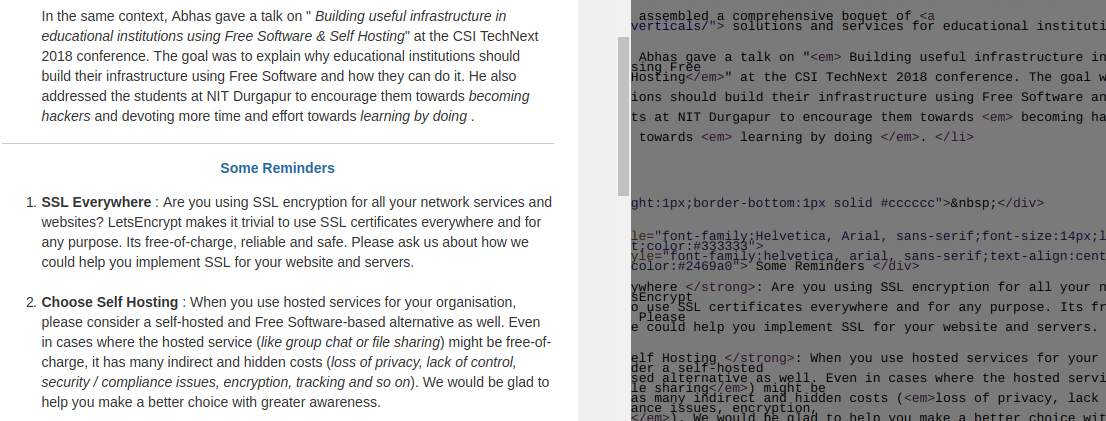
Recently, at DeepRoot Linux, we started a newsletter that we send to our past and present customers, ie. a select group of people we have worked with and who have contributed to our business. Listed here are the choices that I made to design and send this newsletter and steps that you can follow to do so yourself.
There are many ways of doing this right and of ensuring that an email you send will reach users’ mailboxes. However, I wanted to ensure that we don’t use a hosted service and that every component of the newsletter delivery process is setup using Free Software and is controlled by us. This an excellent way to demonstrate that self-hosted services are not just possible, but also preferrable. And that we shouldn’t choose a hosted service by default.
The “email newsletter” problem
Anyone faced with the problem of sending out an email newsletter is faced with the following challenges:
A: Subscriber management
Any email newsletter activity starts with this import decision of whom to address the emails to. Think about the following questions:
-
How and where does one store the list of recipients?
-
What attributes does one store for each subscriber?
-
How does one allow recipients of the email list to unsubscribe themselves?
-
How does one use a subscriber’s attribute to limit who to send emails to?
B: Building content
Once the audience has been identified, the next major decision is, of course, the content of the emails. We need to ask ourselves the following questions while building content:
-
Should the email content be formatted as HTML or plain text? Or both?
-
If HTML is used, should the images be linked to the email from a remote server? Or should they be attached?
-
What should be the ideal size of the mailer?
-
Should we use a visual tool to create the email content and layout? Or should we build it using plain HTML?
-
How do we test what the content will look like on various email services, mail clients and devices? How do we ensure that the email is responsive?
All of these are very important questions to answer. Unless the content is easy to read and follow and looks good and is clear, it might not create the intended outcome.
C: Send emails & Ensuring Deliverability
The next big question is how to send the emails out:
-
Should we use our regular mail server? Or a separate email service?
-
If we use our regular mail server and the newsletter / mailer volume is high, will it affect the speed and deliverability of regular emails? What if the regular mail server limits how many emails we can send out in a day?
-
How do we predict that, once sent out, the emails will reach the users’ Inbox?
-
How much are we willing to spend to ensure the deliverability of these emails?
D: Tracking and Analytics
Is it possible to know when (or if) people see your emails? Or click the links inside it? Getting details of whether emails were delivered (or bounced), how many recipients opened them and which links (if any) they clicked on is important to guage the success of the email campaign.
How do people usually solve this “problem”?
The most common and popular method of solving the problems above is use a hosted email service to send out the newsletter. A hosted service solves all the problems listed above without bothering you with how they are solved. Choosing a hosted service, is hence, a very low hanging fruit which helps one to get started quickly. Specifically, a hosted service provides the following:
-
A way to manage the recipient subscriber database
-
A method to embed a subscription box on your blog or webpage
-
Free (and paid) email templates that you can use to write your content
-
Email delivery infrastructure that does its best to ensure delivery of emails to recipients
-
Extensive reporting and analytics features that enable you to guage the reach and success of your email campaign
Why self-hosting?
As with using any hosted service, there are, however, some downsides of hosted services as well:
-
You need to share your email database with a third-party
-
You don’t have control over your own email subscriber database
-
The service (most probably) uses proprietary software to help you compose and deliver emails to the users’ mailboxes
-
The email bounces go to the service provider (and not to your email address)
-
Since it is a hosted (and paid) service, there is an automatic lock-in - since you use their software and infrastructure to build and store your email subscriber databse, you have to keep using their service unless you are ready to export it out for use elsewhere.
-
The open and click tracking information also goes to the hosted service provider and usually such reports are difficult (even impossible) to export when you shift service providers.
From my perspective, the single thing that pricks the most is the fact that I would be forced to use proprietary software to handle all aspects of the workflow. Having built mail servers for more than 18 years now, its somewhat of an embarassment to use a hosted service to send out our company’s email newsletter!
Hence, a self-hosted newsletter delivery process is what I chose. Making this choice also enables me to write about it and help others to adopt a similar workflow as well.
The “solution” and the process
Here are the components that I deployed to build and send the email newsletter.
A mail server that does its best to deliver emails
Of course, we already had a mail server. And it worked real well. For a few years now, we have had to use one of our colocated cloud servers to relay our emails out since most of the IP addresses that broadband ISPs give us don’t have good reputations. Plus, just having a nice, clean and well-behaved IP address is not enough these days to ensure that your email will reach its recipient’s Inbox. One needs to do a variety of exercises to encourage large email providers to accept the email. These include:
-
Having a proper reverse-DNS (PTR) record for the outgoing IP of the mail server. (And if the reverse-DNS record matches the forward-lookup, nothing like it!)
-
Publishing SPF (Sender Policy Framework) records via DNS that declare the conclusive and exhaustive list of IPs and sources from where you intend to send emails
-
Digitally signing1 emails using a technique called DKIM (DomainKeys Identified Mail).
While not exhaustive and conclusive in themselves, these three techniques build up the reputation of the IP and domain sending emails and that, over time, improves the delivery of emails.
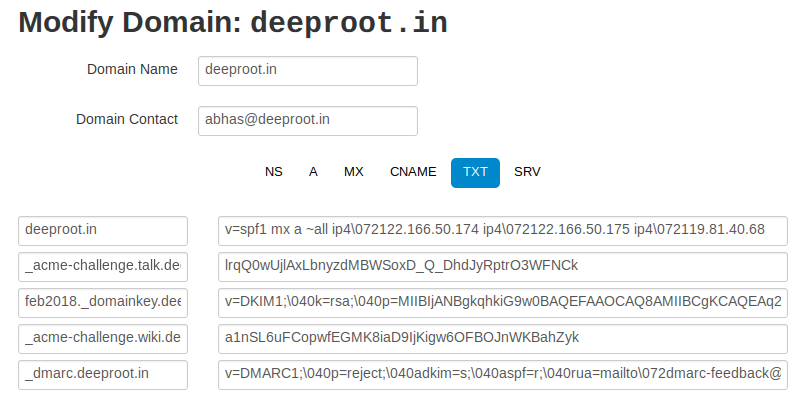
We use a combination of qmail and Haraka to send out, receive and deliver emails. The Haraka SMTP server takes care of adding DKIM signatures to outgoing emails apart from scanning incoming emails for spam and virus. Our instance of Haraka is hosted on a VM at the Digital Ocean data center in Bangalore.
A subscriber management system
The subscriber management system is the user-interface for all newsletter-related activities. We use Mailtrain to manage the email recipient database and send out the mailers. We import our email contacts via CSV files into separate “email lists” in Mailtrain.
Using Mailtrain required us to do two things:
-
Setup and secure a server on which Mailtrain would be hosted, and
-
Configure and run the Mailtrain service on this server
This is an inevitable part of self-hosting. Making the choice to self-host also implies putting in effort to setup, configure and maintain the corresponding services (Haraka and Mailtrain, in our case here). I don’t consider this an overhead - Once you setup the services properly, they will just run.
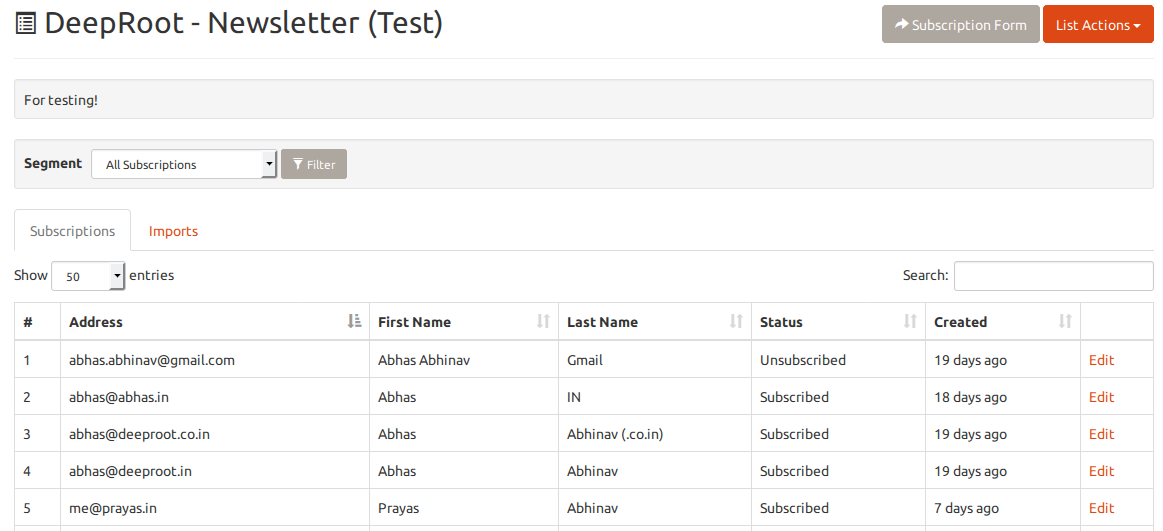
Mailtrain also has many advanced features wherein it can handle bounces, filter email lists for non-existant email IDs (via domain verification), send out email campaigns based on certain triggers (like a blog post being published) and much more.
An email template and Content
Another thing that Mailtrain excels at is the ability to build email templates with ease. It includes a three different visual HTML builders: Mosaico, GrapeJS and Summernote. Apart from these, you can also upload your custom HTML code or text.
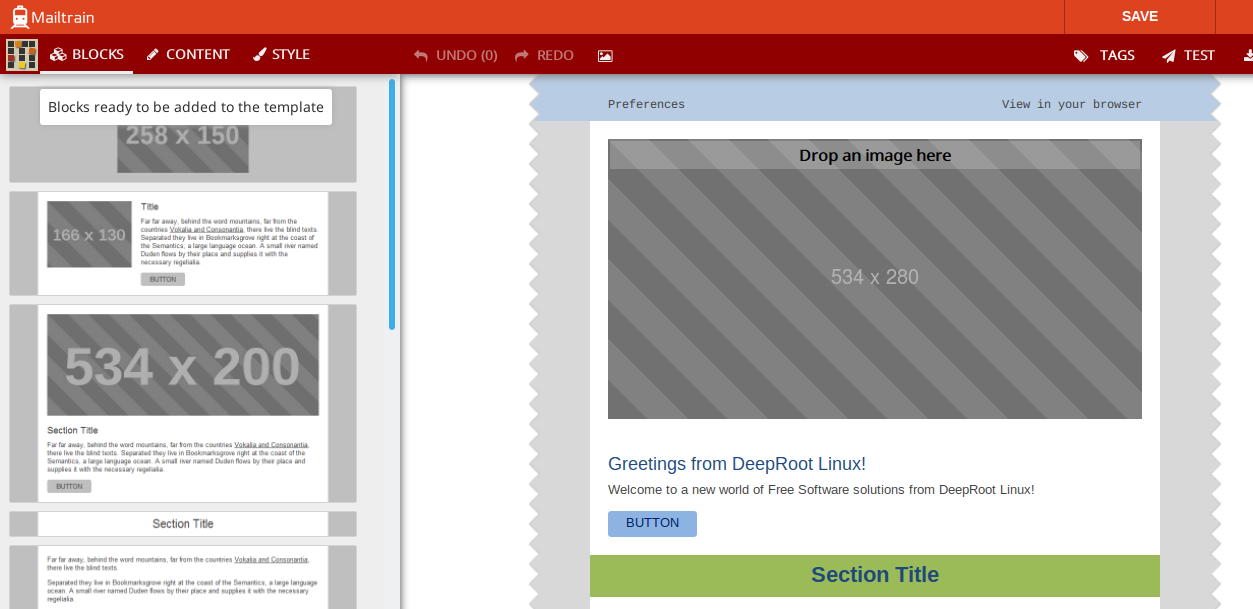
I started to use the visual editors to build the email template. Mosaico is good and has a lot of components and blocks that be inserted. However, after much experimentation with all the email template builders, I decided to instead build the email template using simple HTML.
To do this, I used a HTML template that was licensed under a Free Software license. This template looked good and had clean HTML that I was able to modify easily. The template also included default CSS code to provide a consistent and responsive layout across devices and mail clients.
The newsletter included a text part as well. The intention was that
those who choose to read the text version of emails or use a text-only
mail client should still be able to read and appreciate the content of
the newsletter. Once the HTML template was designed and the content was
ready, I opened the HTML file with lynx (a command-line
browser) and saved the output as a text file. I then cleaned this up
added it in the text part of Mailtrain’s template.
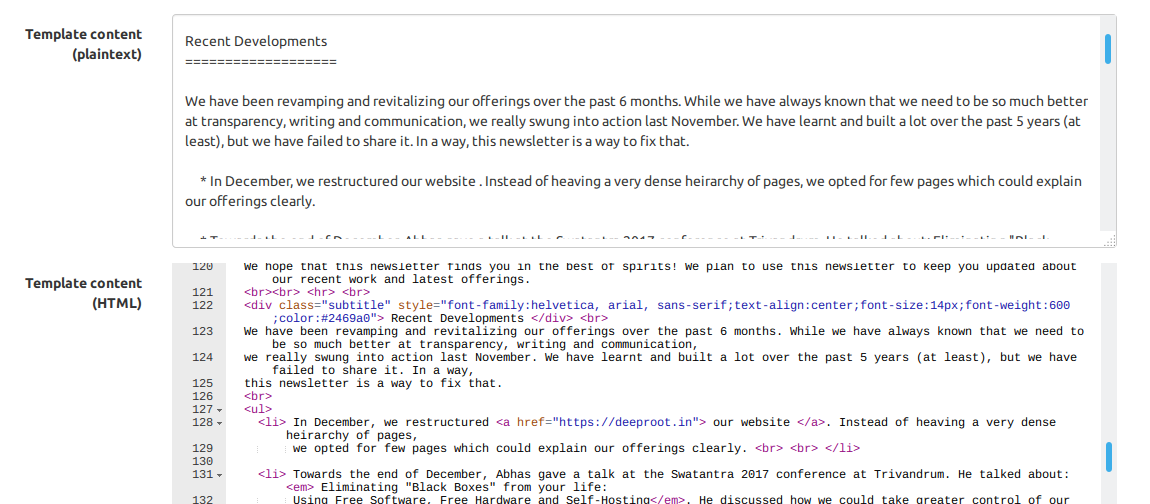
Handling Images
The most common way of linking images from an email newsletter is to load them off a remote server. The advantage of doing this is that it lowers the size of an email while still enabling it to look good. However, it imposes a further constraint on the recipeint, namely: the recipient’s mail client should be configured to load images from the Internet.
As a protection against spam emails and email tracking, most mail clients and service providers don’t look images from a remote server by default. They will generally show you a warning to this effect - so that you are aware of the fact that the mail client noticed that the email had images linked from a remote server, and as per the mail client’s security policy it was not displaying the image.
So now, the problem is this: how do you make your email newsletter look good without loading images off a remote server? The answer is: attach the images! This can greatly increase the size of an email and hence, multiple precautions need to be taken to keep the sizes low.
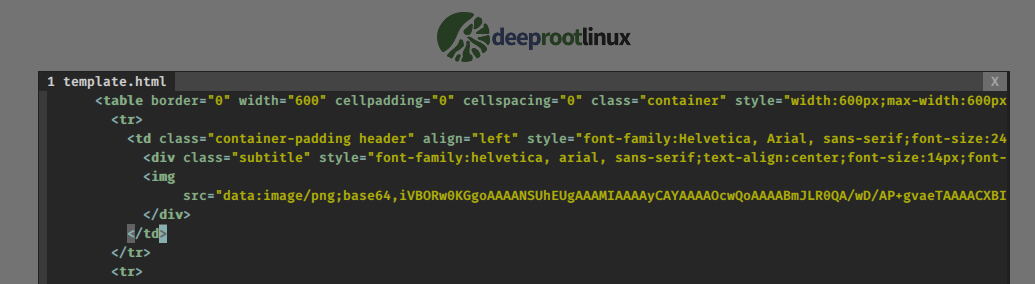
The only image I wanted to include and display in the newsletter was our logo. And so I came up with a hack: Instead of attaching the image, I encoded it using the base64 algorithm and embedded this base64-encoded file into the HTML source itself. This technique ensured that the logo would show up even in cases where a mail client was not configured to load images off the Internet.
Sending Emails
Finally, the emails were sent out using the “Campaigns” feature of Mailtrain. Mailtrain has a feature by which it can embed custom, personalised text and URLs into each email it sends out. These can be used to greet a recipient personally and include a custom and direct unsubscribe link. When you create a campaign, you specify the “email list” and “email template”. Running the campaign just sends the email template (after variable substitution) to the email recipients one-by-one.
Mailtrain tries to throttle its email sending. It tries to make sure that it does not send too many emails to too many people in a very short period of time. If it did so, it might look like an act of a spammer!
Tracking opens and clicks
Lastly, Mailtrain tracks email opens and clicks using a simple technique:
-
Email email is embedded with a unique 1-pixel image. Whenever someone who reads the email loads this image, an “open” is recorded. (Of course, for this to work, the recipient’s mail client has to support loading images off the Internet.)
-
Each link in the email is uniquely encoded to first go to Mailtrain and then get redirected to the actual link.
This way, it is possible to know how many people opened your email and which links they clicked on.
![]()
Summary
As you can see, it is not difficult to setup a toolchain and process to send out email newsletters. It is also possible to do so without using proprietary software and hosted services.
-
When your outgoing mail server signs an email this way, it computes a hash using specific parts of the email body + headers and then signs the hash using the private key corresponding to the sending domain.
The recipient’s server extracts this information from the headers, queries the domain’s public key as published via DNS and then tries to cryptographically verify if the two match. Apart from being used to calculate the sender’s reputation, this method is also used to confirm that the message has not been modified in transit. ↩

